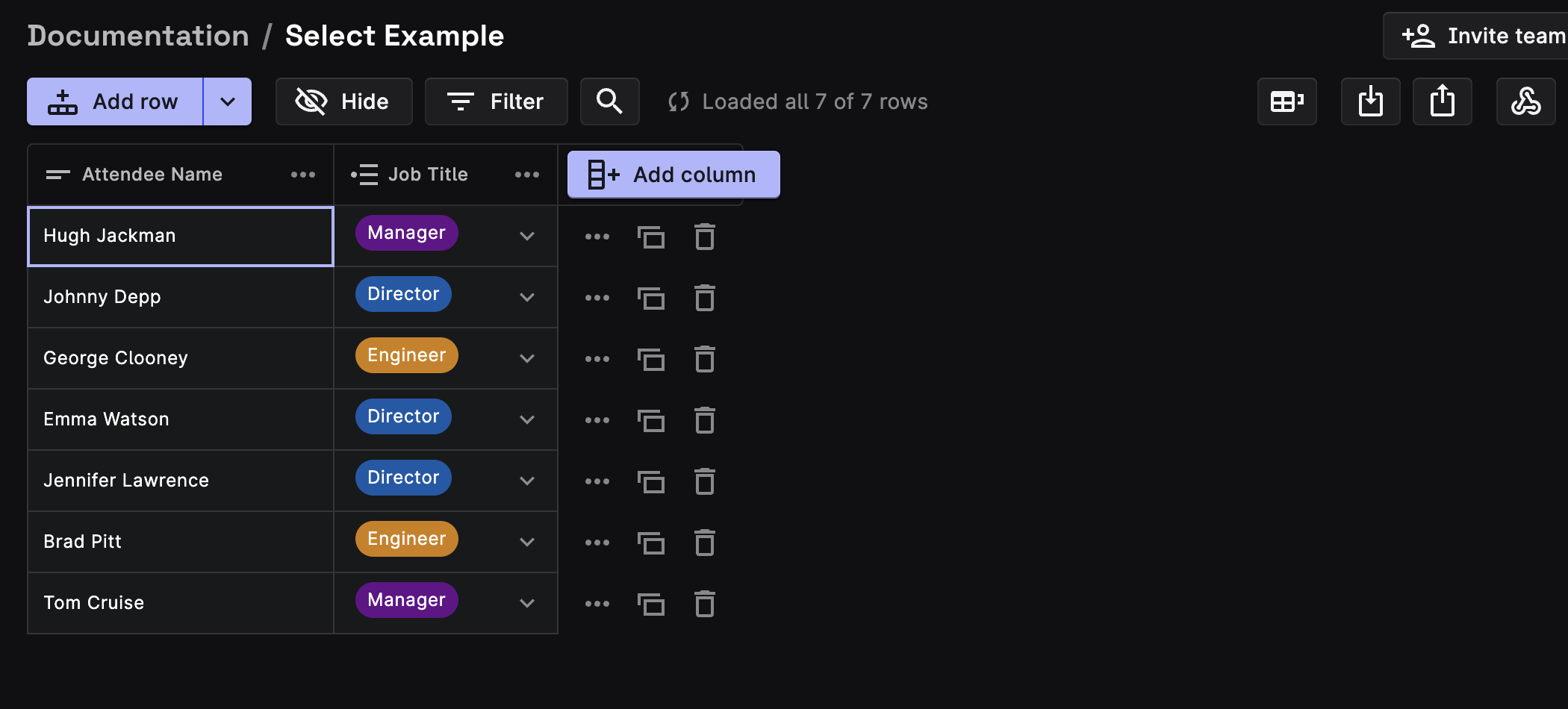Single Select
The single select field allows you to select a single option from a list of pre-defined options.
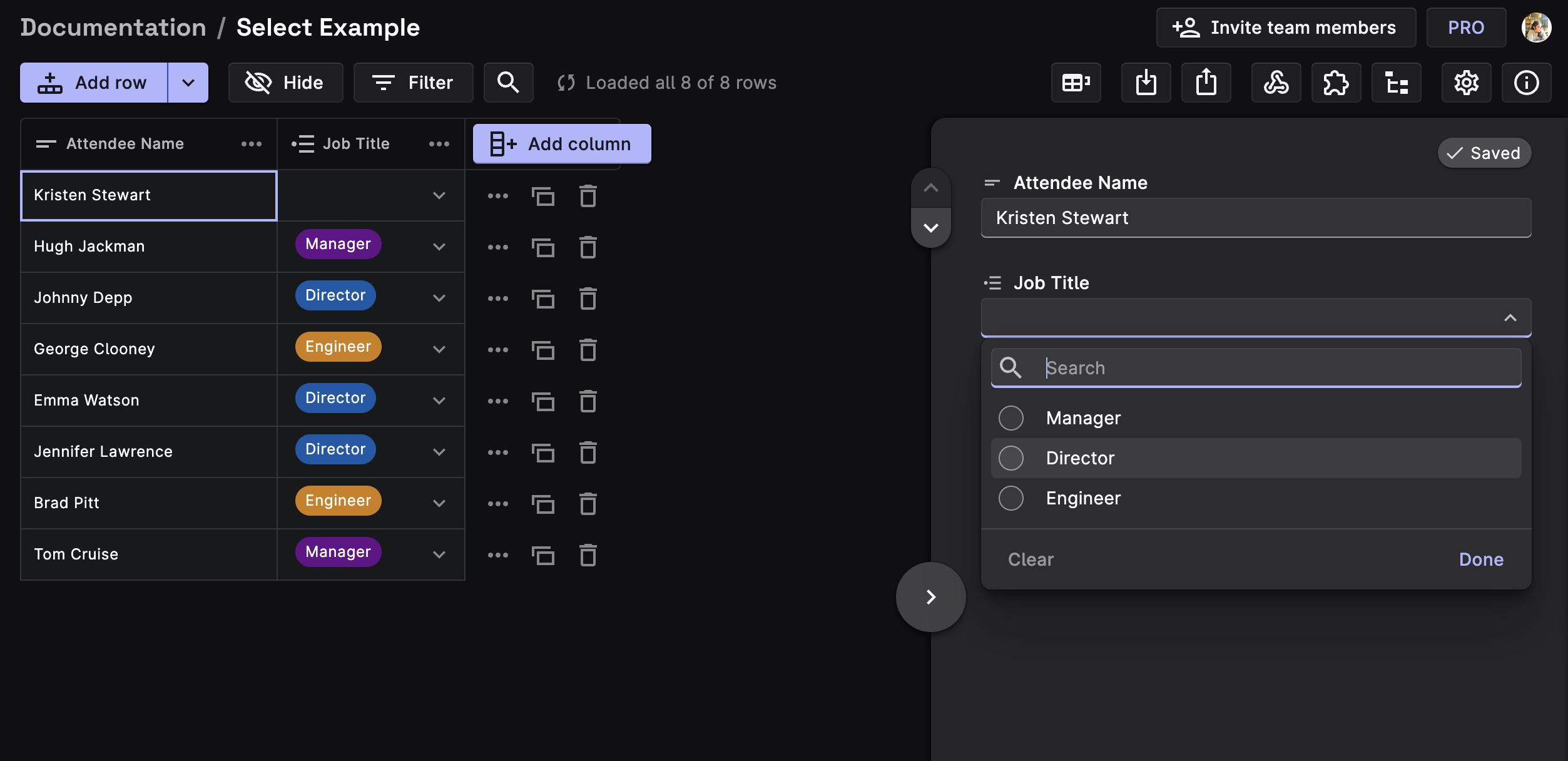
For Example: If you're filling out a form to register for a conference, you might be asked to select your job title from a list of options that includes Manager, Director, Engineer, etc. With a single-select field, you can only select one of these options.
Using the Single Select Field
STEP 1: Creating a Single Select Column
Create a new column, add a Column Name and select Single Select from the Field Type dropdown. Click Next.

STEP 2: Setting Default Values (optional)
You can pick a default value for your Single Select Column as undefined, null, set a static value from the list of pre-defined values, or write logic to dynamically set values depending upon conditions.
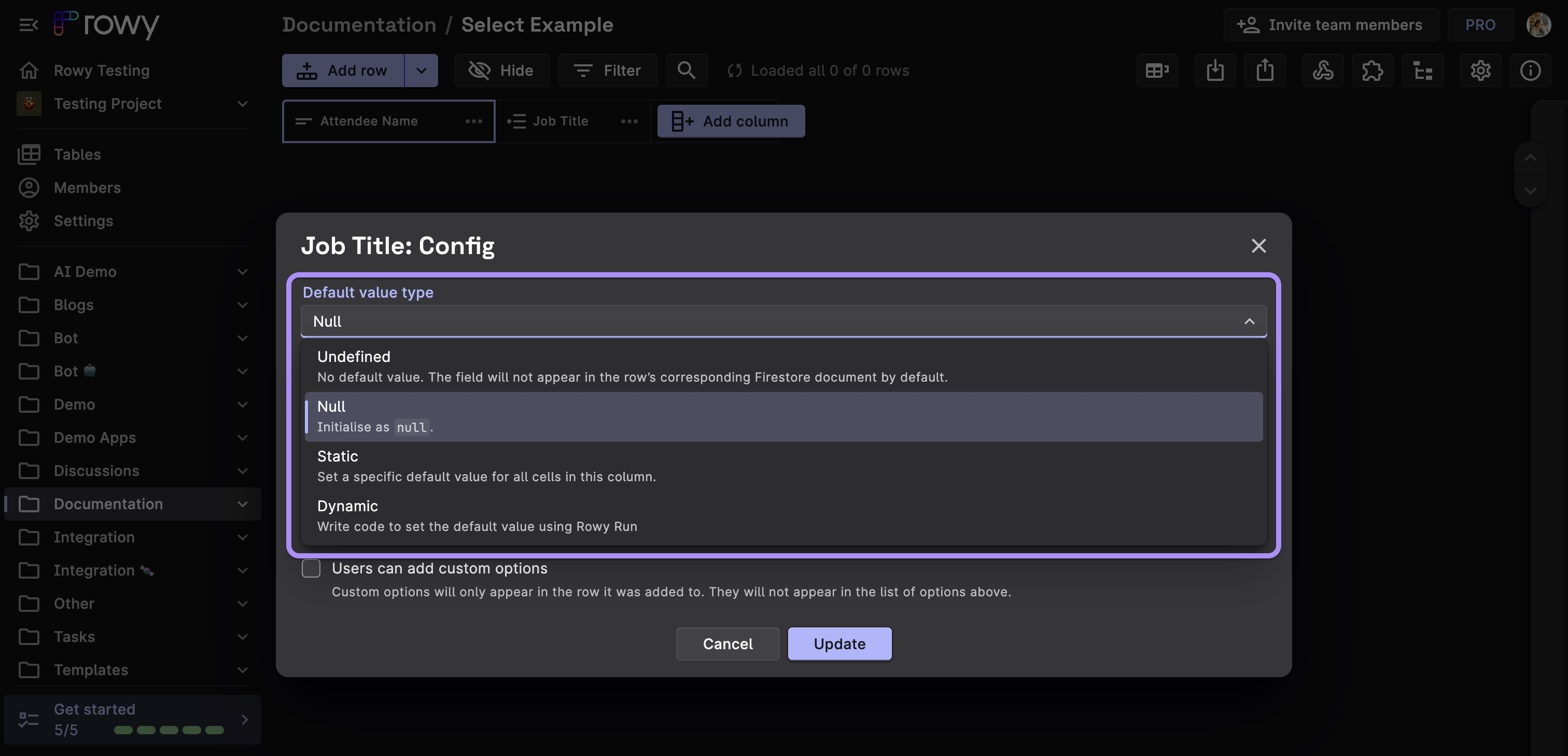
STEP 3: Adding Options
Click on the New Option field and start adding your options. You can also add color coding to your options by clicking on the color picker icon next to the option name. Click Next.
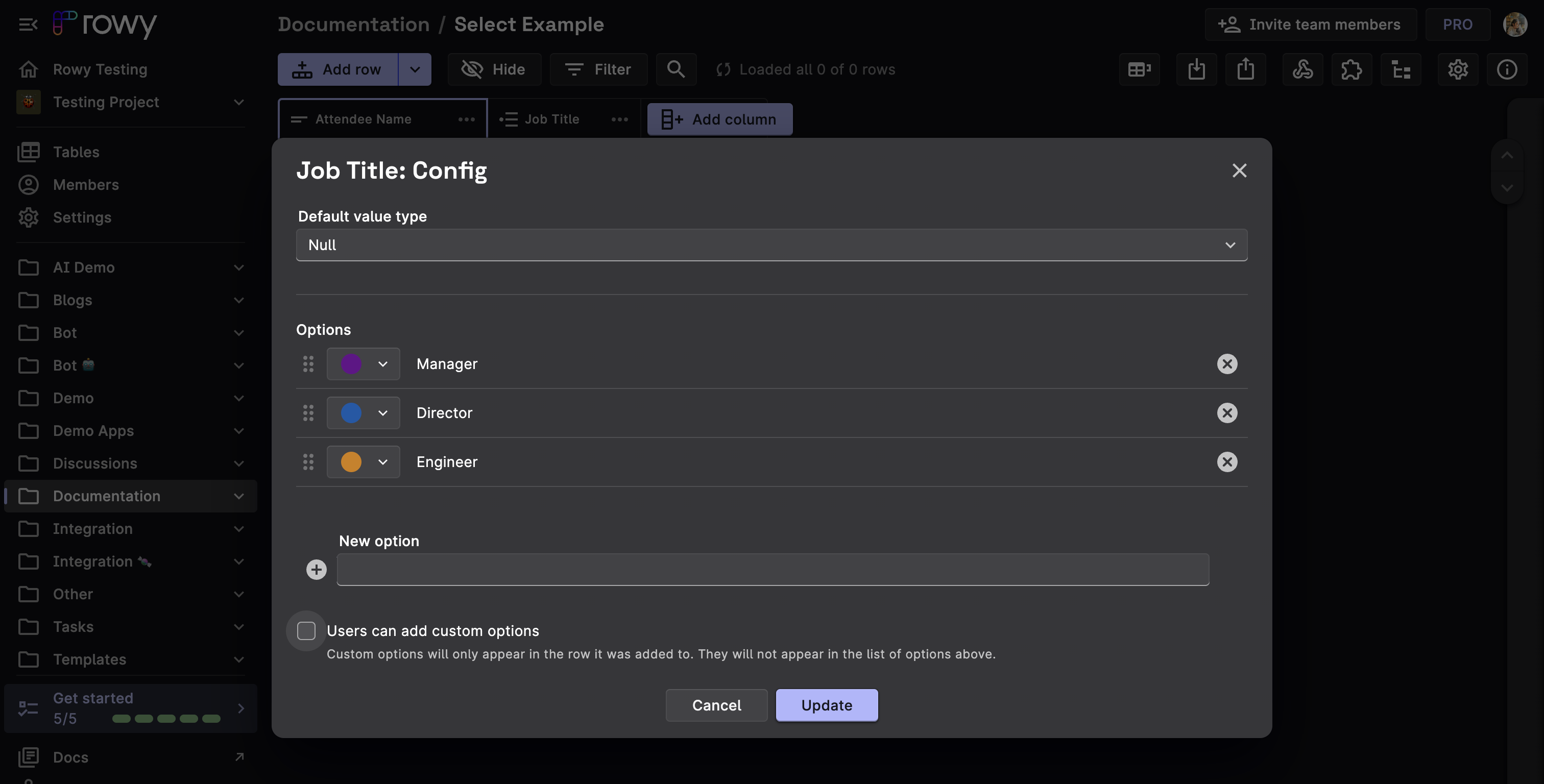
STEP 4: Click on Deploy
Now you can populate your table. It should look something like this: