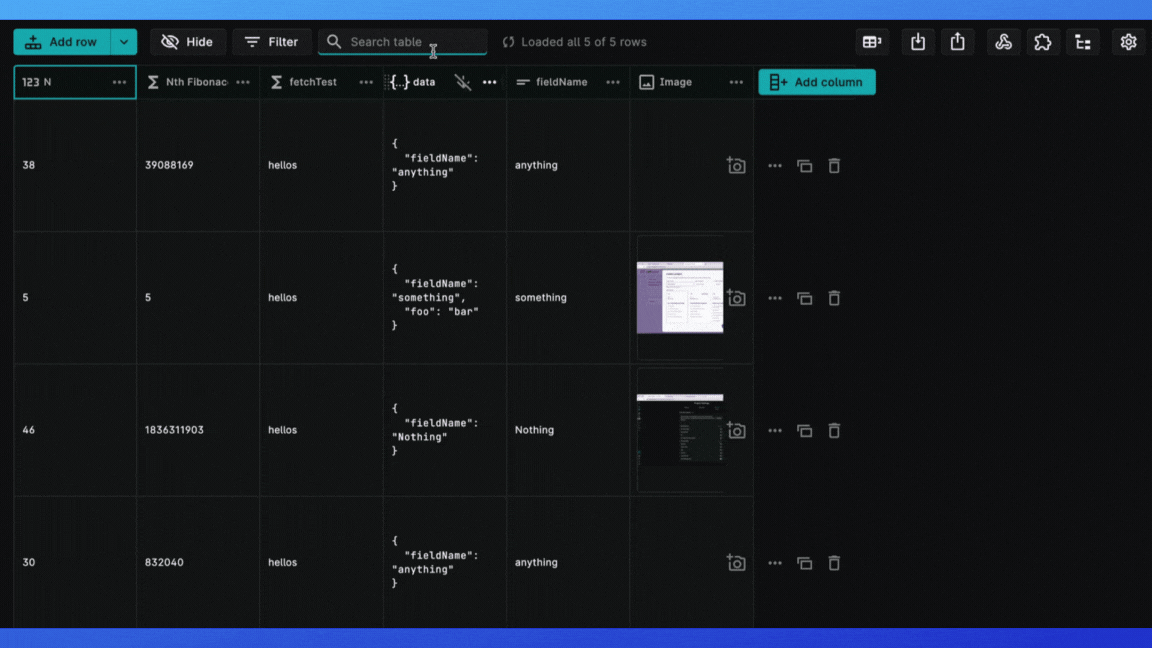Full Text Search
Search across your Firestore collections with ease and manage your data on Rowy Table CMS. You don't have to worry about typing the search term in case-sensitive manner or knowing the full search term.
Rowy's fulltext search feature for Firebase is powered by Meilisearch.
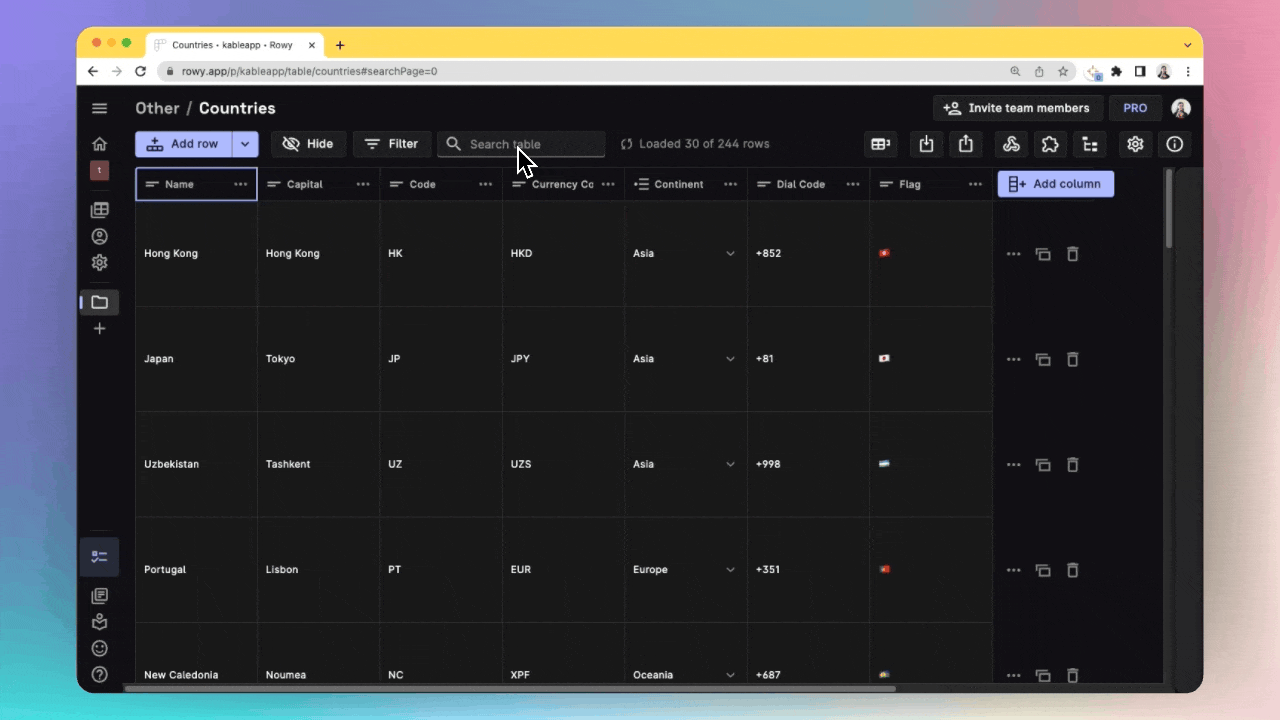
Enabling Search in your project
Rowy Pro required
Rowy search feature is only available for Rowy Pro Users - please upgrade your workspace if you have not already done so.
Follow the steps below to enable the full text search feature in your project:
Step 1: Setup account on meilisearch
Under the project settings page of Rowy, add your meilisearch search URL instance and key.
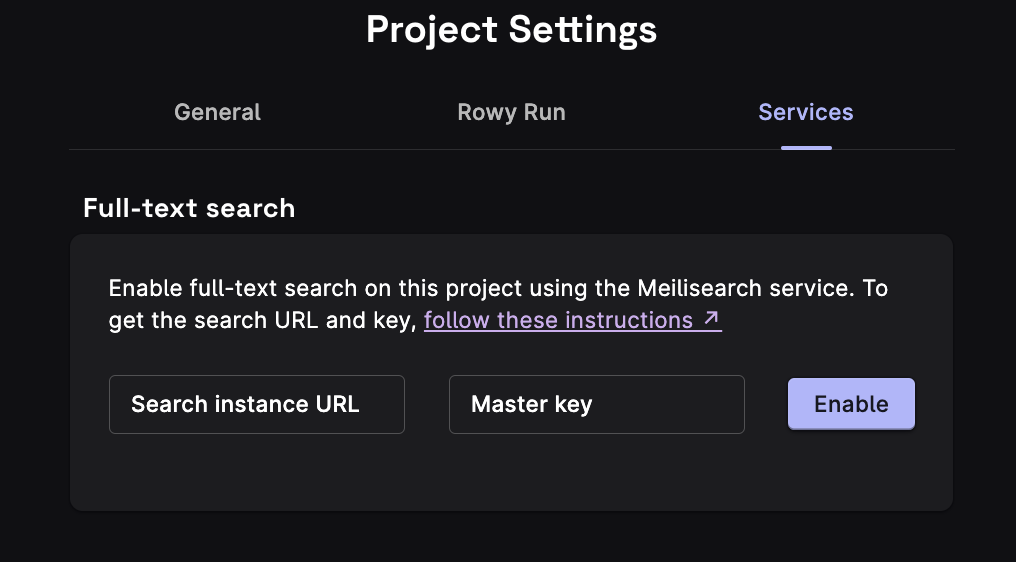
To setup MeiliSearch account
☑️ Go to the MeiliSearch Developer Portal and sign up if haven't already.
MeiliSearch Manual Installation
For users who wish to follow the manual self-hosted installation of MeiliSearch, please refer to this guide by MeiliSearch.
☑️ Click on Create a new Project on the top right corner.
☑️ Enter a unique Project Name, select a Region and a MeiliSearch version from the dropdown, and select a plan. Click on Create Project.
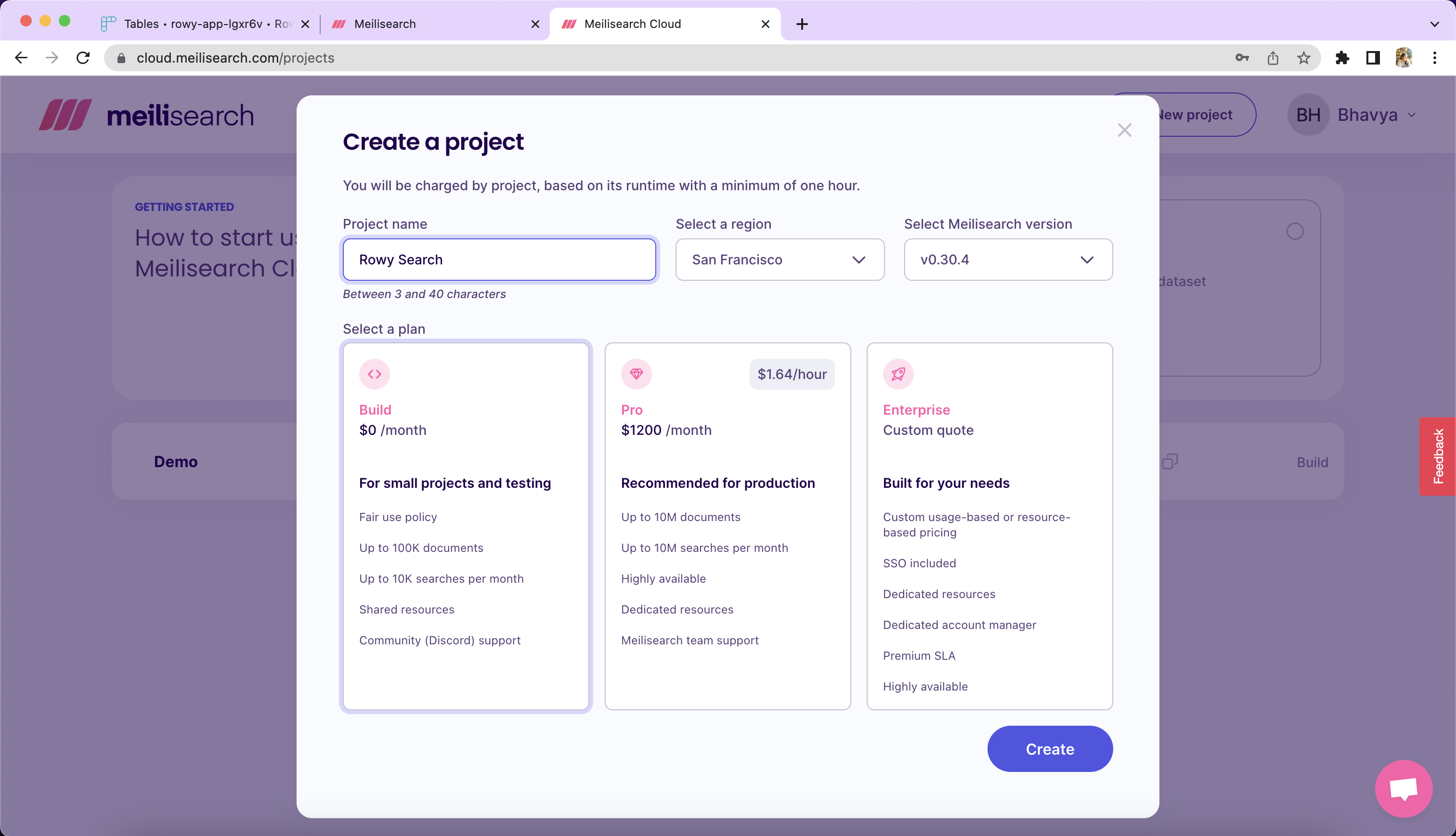
☑️ Copy over the Search Instance URL and the Master Key and add them under Rowy Project settings.
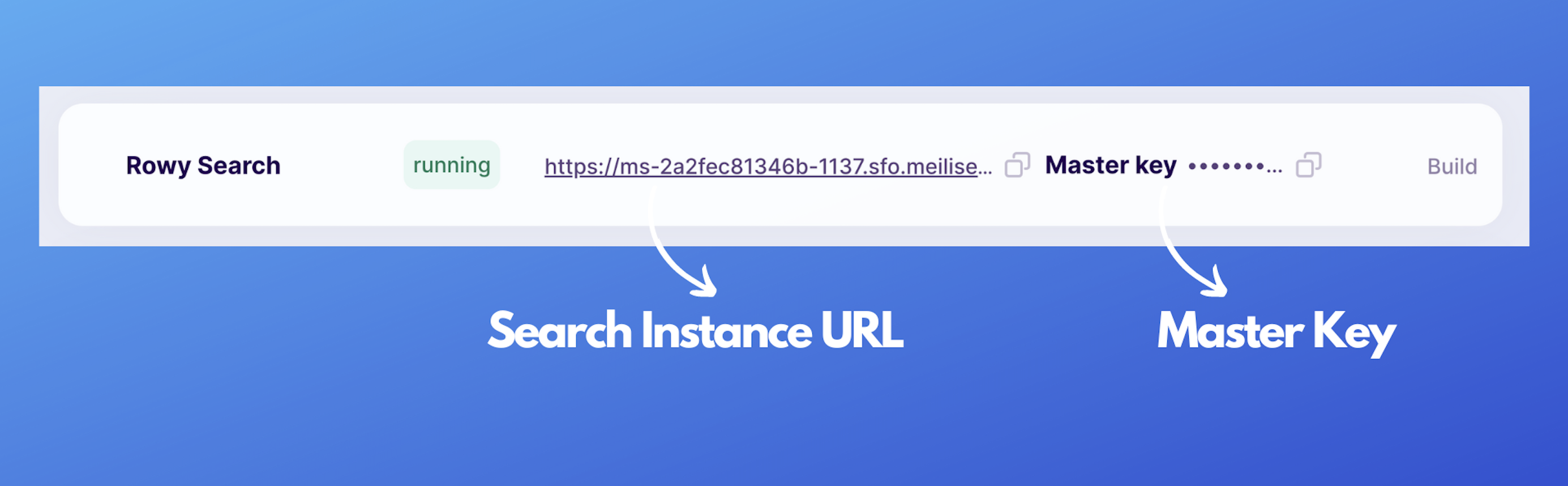
☑️ In Rowy, go to the Project Settings tab. Under the Services tab, paste the Search Instance URL and the Master Key in the Full Text Search section. Click on Enable. This will enable the full text search feature in your project.
Step 2: Enable the tables you want to search
You can enable the search feature on specific table collections that you want to be able to search by indexing them on MeiliSearch.
Click on the toggle in the Table Settings for that particular table.
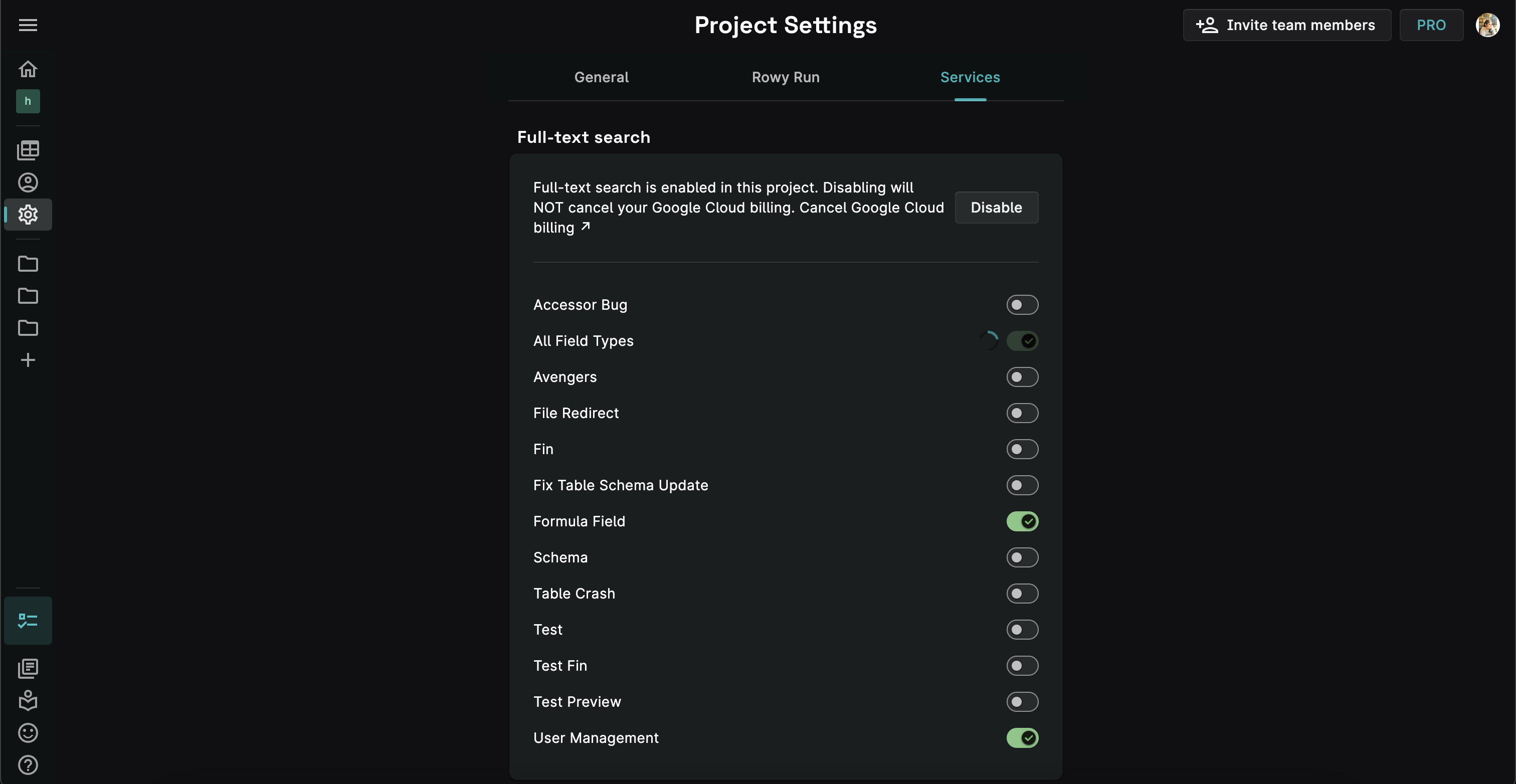
Step 3: Start searching 🚀
Now you can go back to your Rowy table, and start searching!