Add a row
Rows display individual documents in your Firestore collection.
Steps
- Click the Add row button above the table.
- You can edit fields directly in the row or the Side Drawer.
Modes for ID generation while adding a row
Every row has a distinct Row ID which helps to differentiate it from the other rows. Data stored in the Firebase Firestore is sorted in ascending order in the Rowy Table, according to the Row ID.
Rowy gives you option to choose how row's ID value is generated. Click the small inverted triange next to the "Add Row" button to see the list of options.
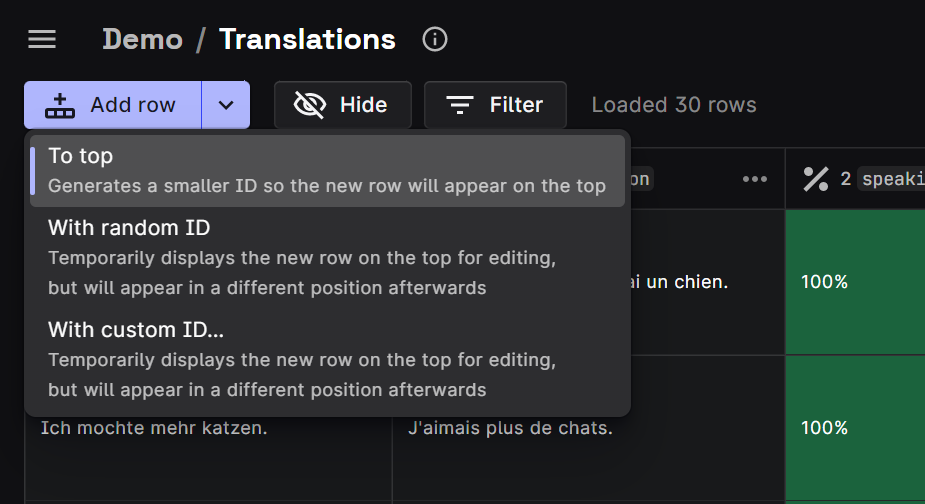
Rowy supports three modes for adding a row:
To top
This is the default option. Generates a Row ID that is smaller than the Row ID of the row at the top of the table, so that the newly added row is displayed at the top of your screen.
With random ID
This mode assigns a random Row ID to the new row. By default, the row will be displayed on the top while it is being edited. Later, it will appear at a different position in the table, according to the generated Row ID.
With custom ID
Generating a row with a custom Row ID is very similar to generating a row With random ID. Just like the random ID mode, the row will be displayed on the top while it is being edited. Later, it will appear at a different position in the table.
The difference is that the user is given the liberty to choose the Row ID and the position of that row is set accordingly.
Notes
- If a column is set to required, the row will not be written to Firestore until the field’s value is set.
- If a column has a default value set, it will automatically set values after you add the row.