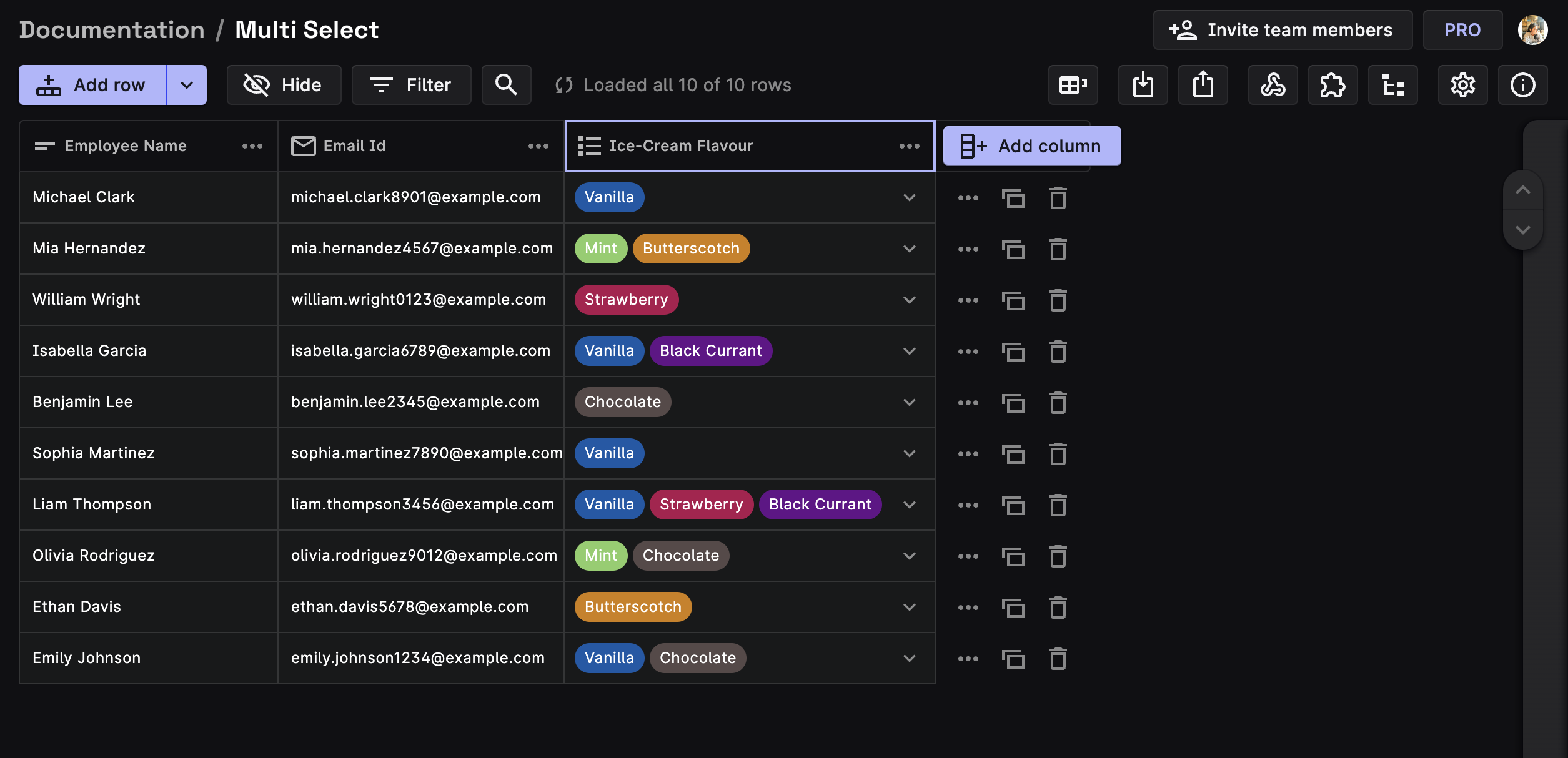Multi Select
The Multi Select field allows the user to select multiple options from a predefined list of options.
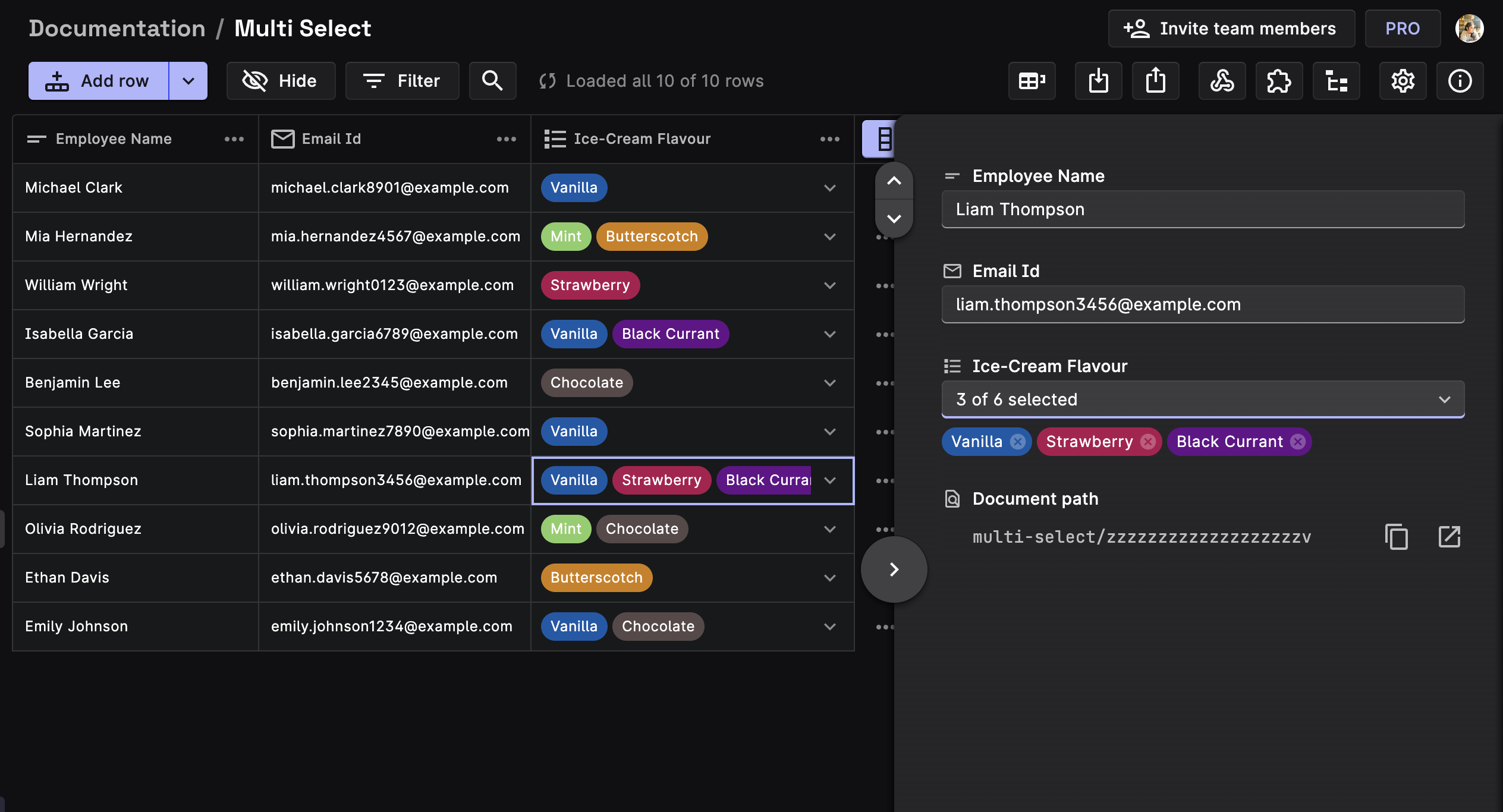
For Example: If you're filling out a survey about your favorite ice cream flavors, you might be asked to select all the flavors you like from a list of options that includes Chocolate, Vanilla, Strawberry, Mint etc. With a multi-select field, you can select one, some, or all of these options.
Using the Multi Select Field
STEP 1: Creating a Multi Select Column
Create a new column, add a Column Name and select Multi Select from the Field Type dropdown. Click Next.
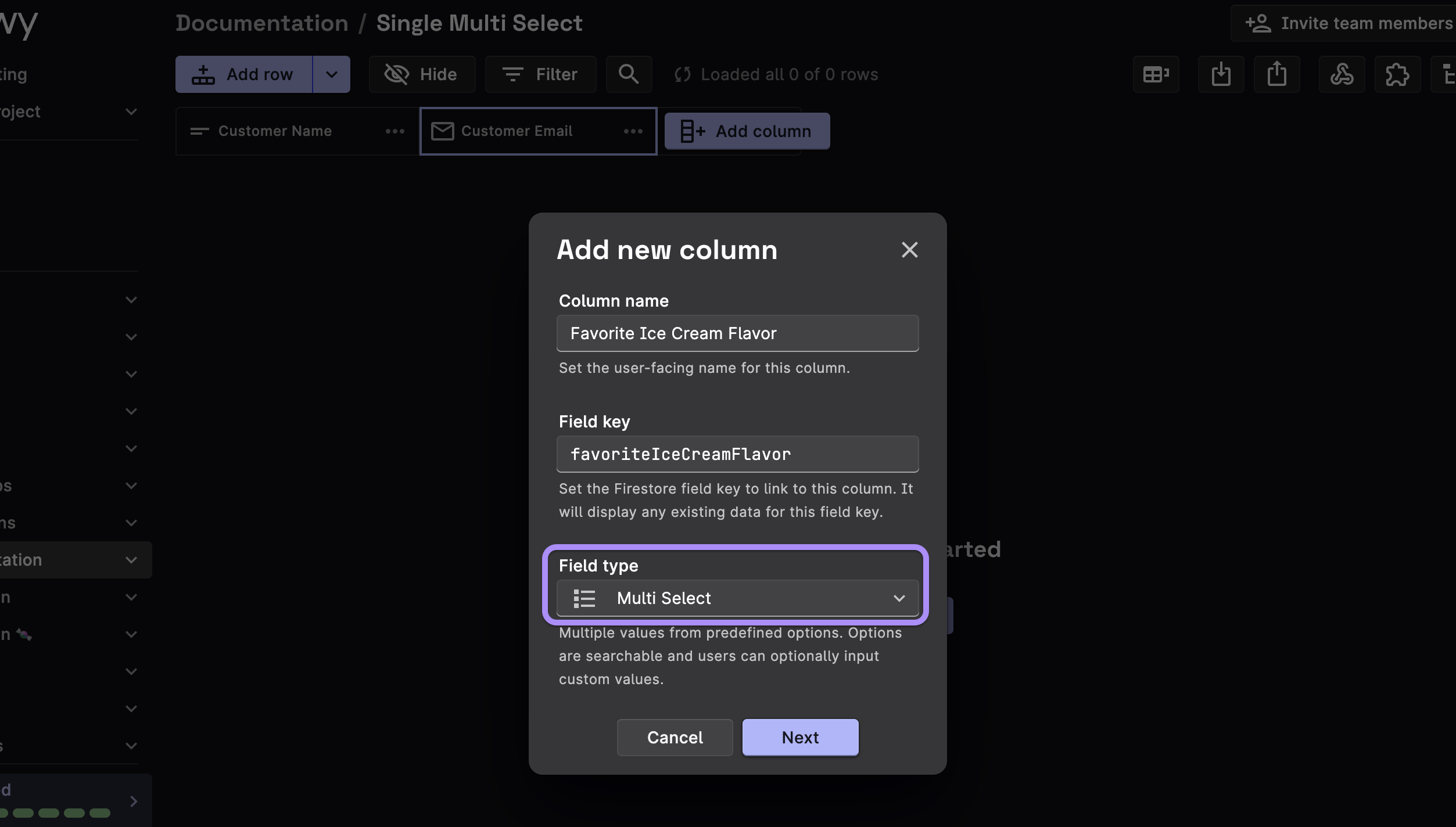
STEP 2: Setting Default Values (optional)
You can pick a default value for your Multi Select Column as undefined, null, set a static value from the list of pre-defined values, or write logic to dynamically set values depending upon conditions.
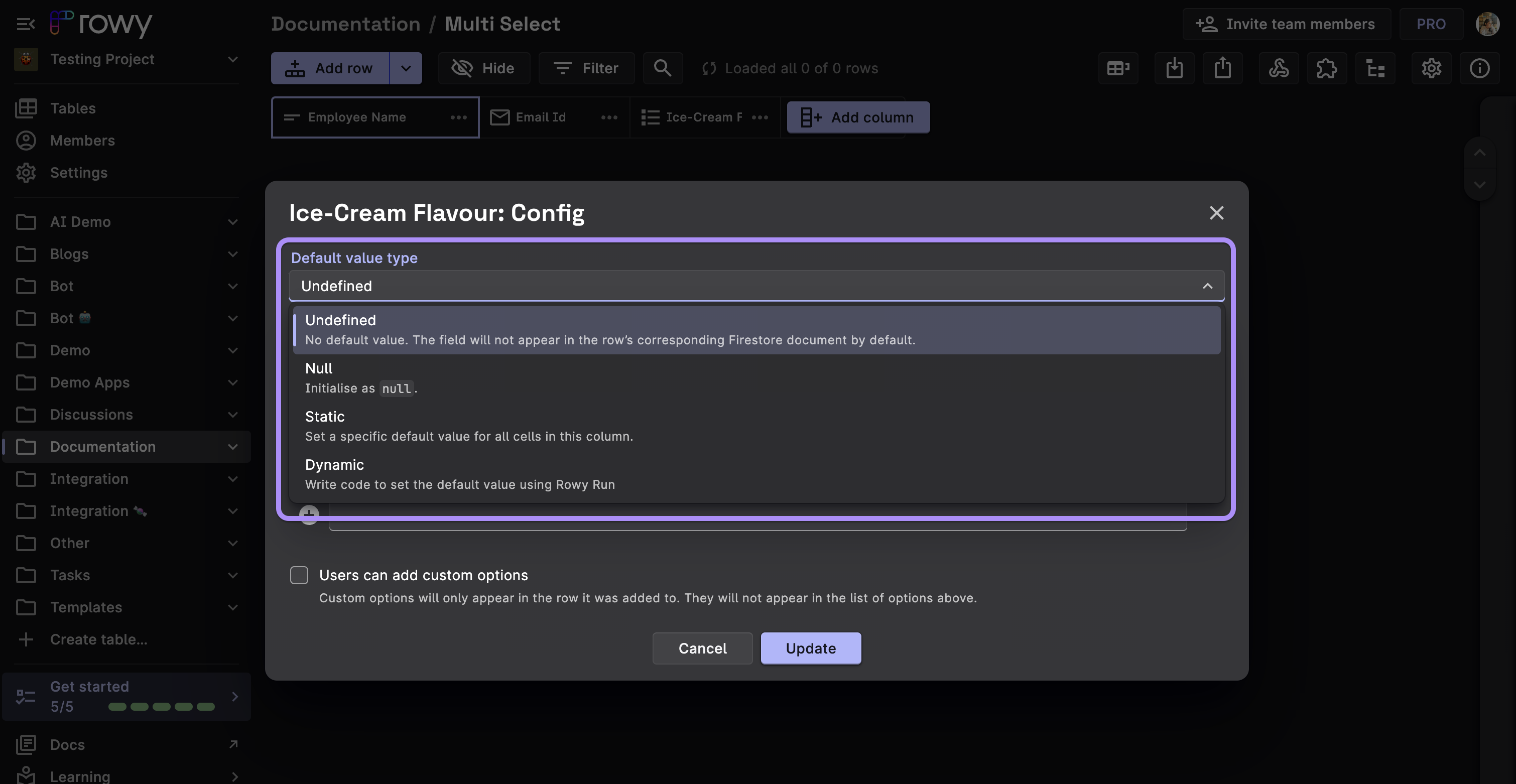
STEP 3: Adding Options**
Click on the New Option field and start adding your options. You can also add color coding to your options by clicking on the color picker icon next to the option name. Click Next.
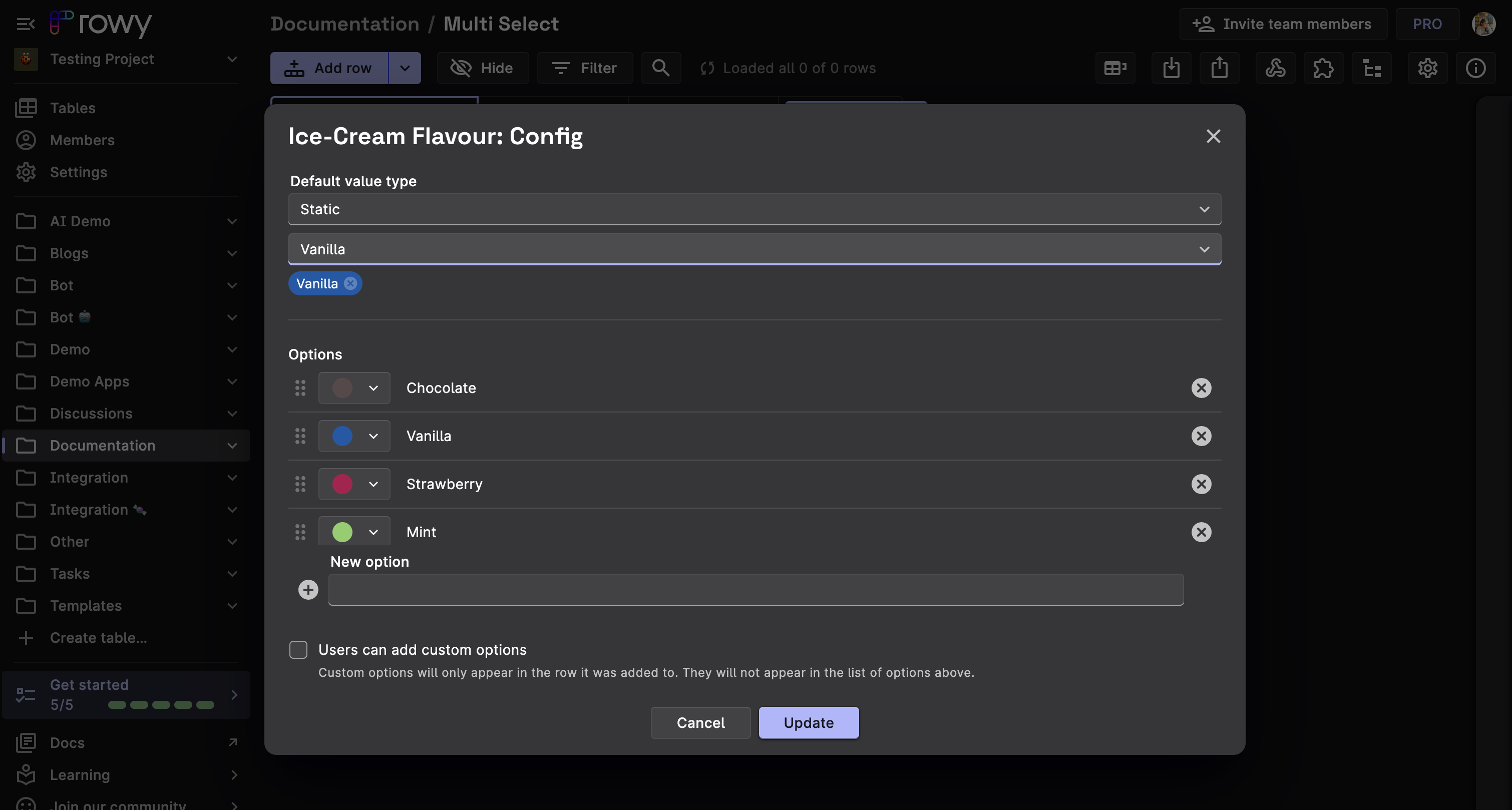
STEP 4: Click on Deploy
Now you can populate your table. It should look something like this: