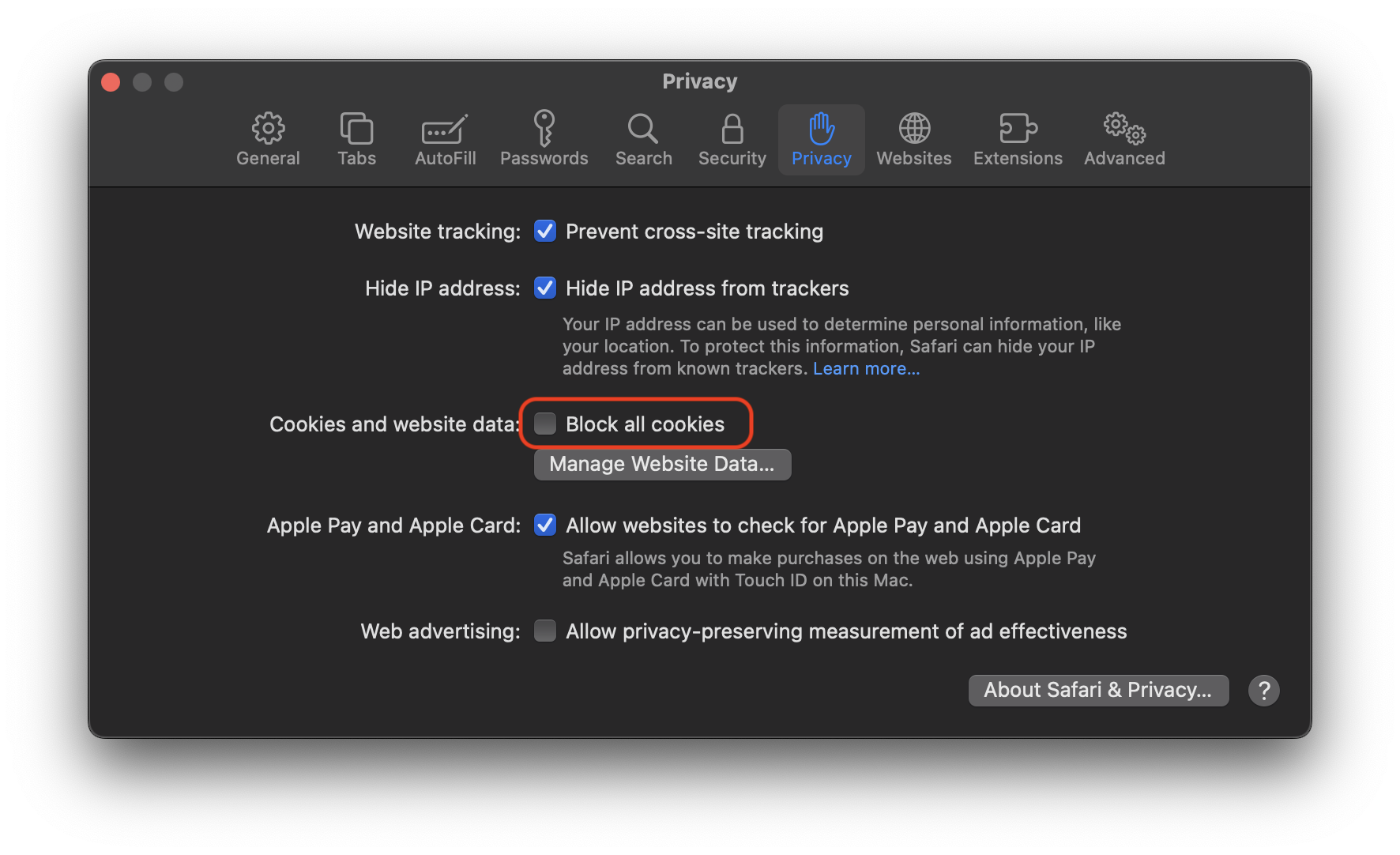Can't Sign In?
Rowy requires 3rd party cookies to authenticate.
Incognito or private browsing on
Quit private mode is the easiest way to sign in Rowy, because 3rd party cookies are blocked by default in private mode. If you want to use Rowy in private mode, enable 3rd party cookies in browser settings.
Chrome incognito mode
Option 1: allow all cookies
In the cookies settings page chrome://settings/cookies, select "allow all cookies".
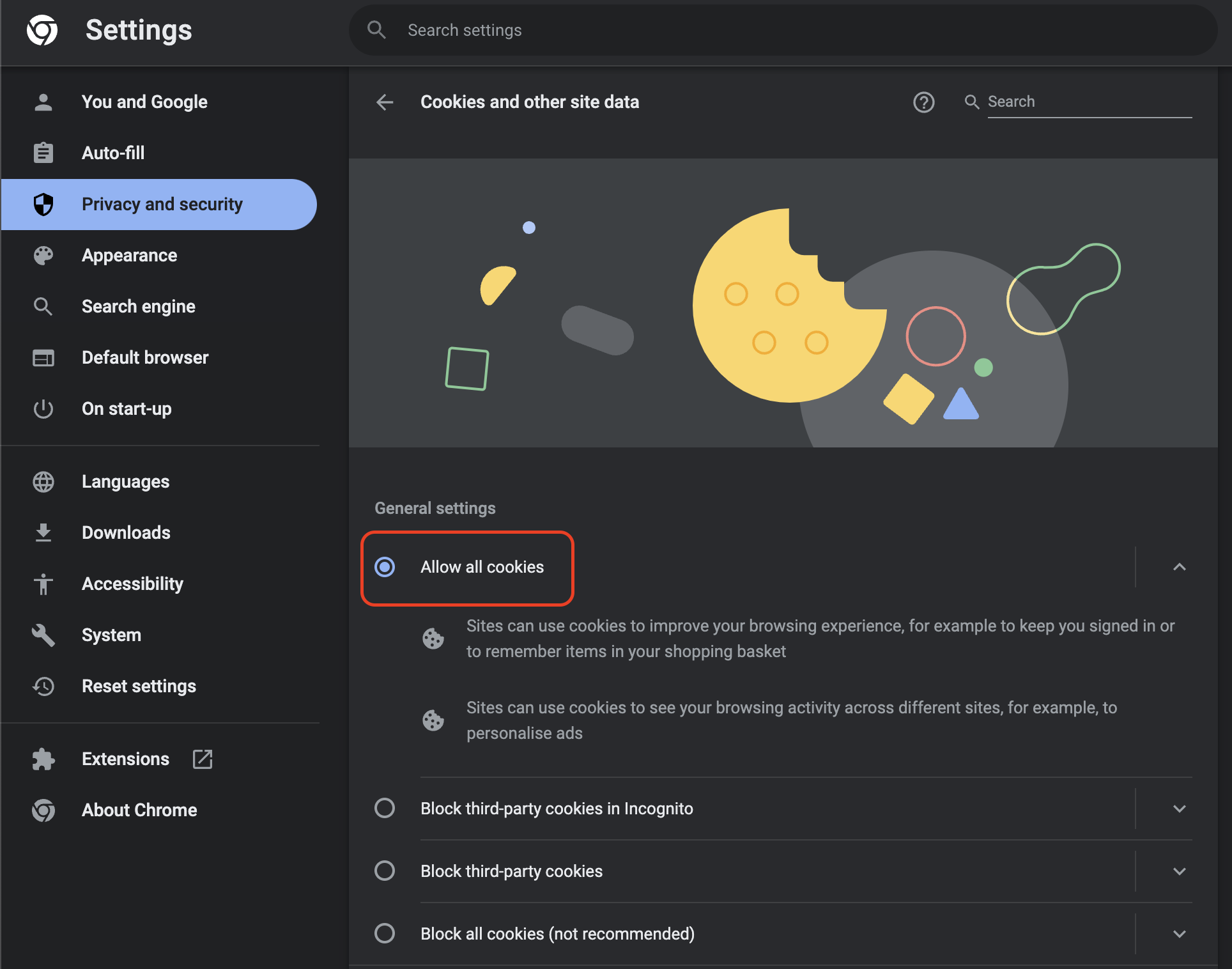
Option 2: allow cookies on Rowy
In the cookies settings page chrome://settings/cookies, scroll to the bottom, add https://rowy.app to "sites that can always use cookies" and make sure "including third-party cookies on this site" is selected.
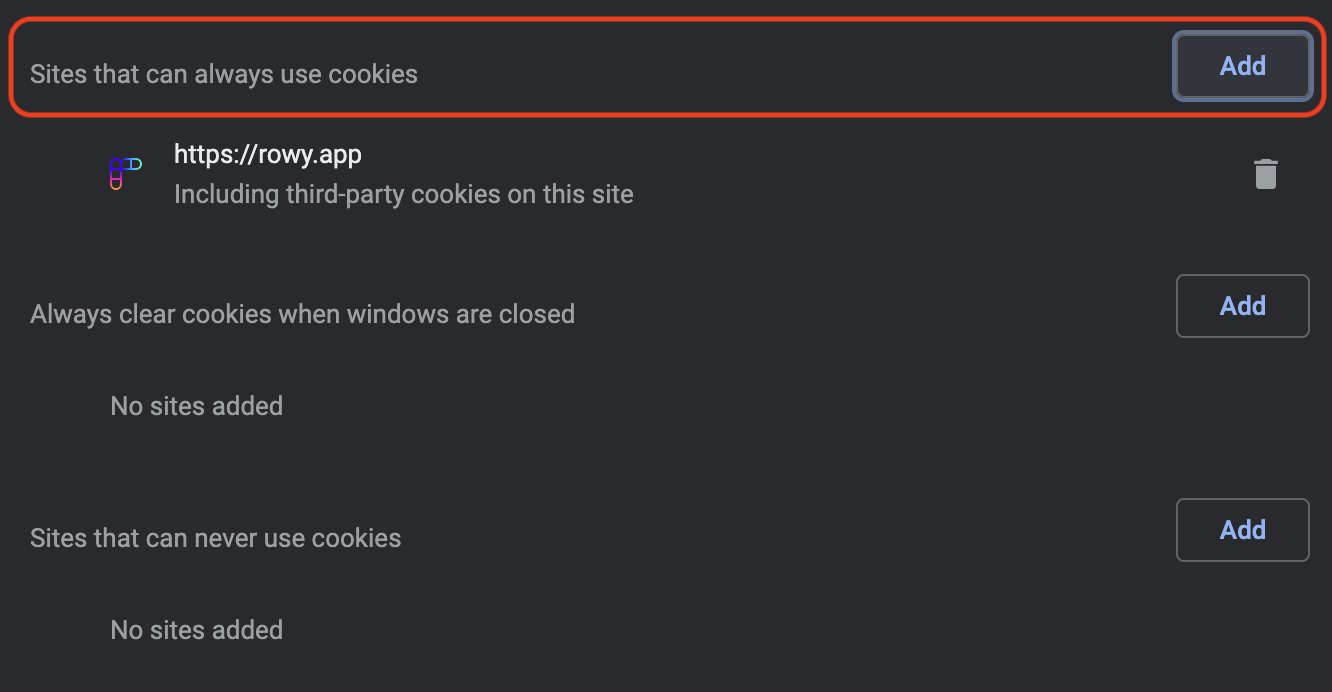
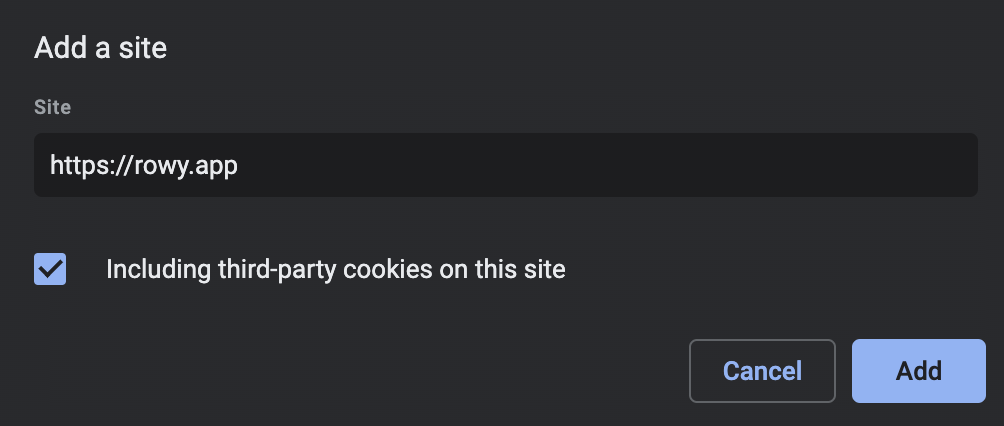
Firefox private browsing
In the cookies settings page about:preferences#privacy, use the custom option and make sure "cookies" option is deselected.
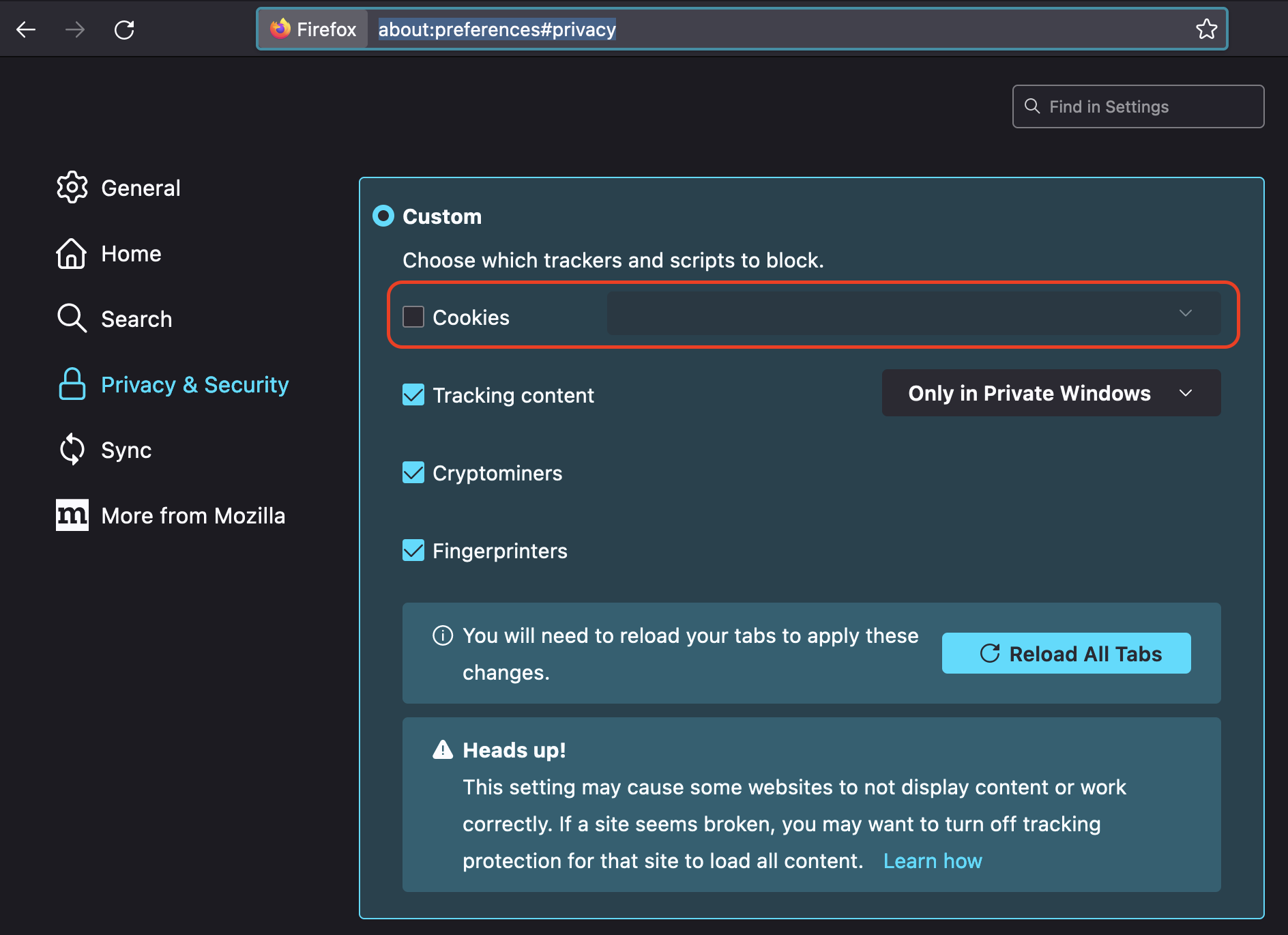
Safari private browsing
Rowy works in Safari private browsing mode by default.
Incognito or private browsing off
Rowy works by default in most browsers, unless 3rd party cookies are blocked. If you are stuck in the sign in page in normal browsing mode, check if 3rd party cookies are blocked.
Chrome
In the cookies settings page chrome://settings/cookies, make sure cookies are not blocked.
The following options works:
- allow all cookies
- block third-party cookies in incognito
The following options does not work:
- block third-party cookies
- block all cookies
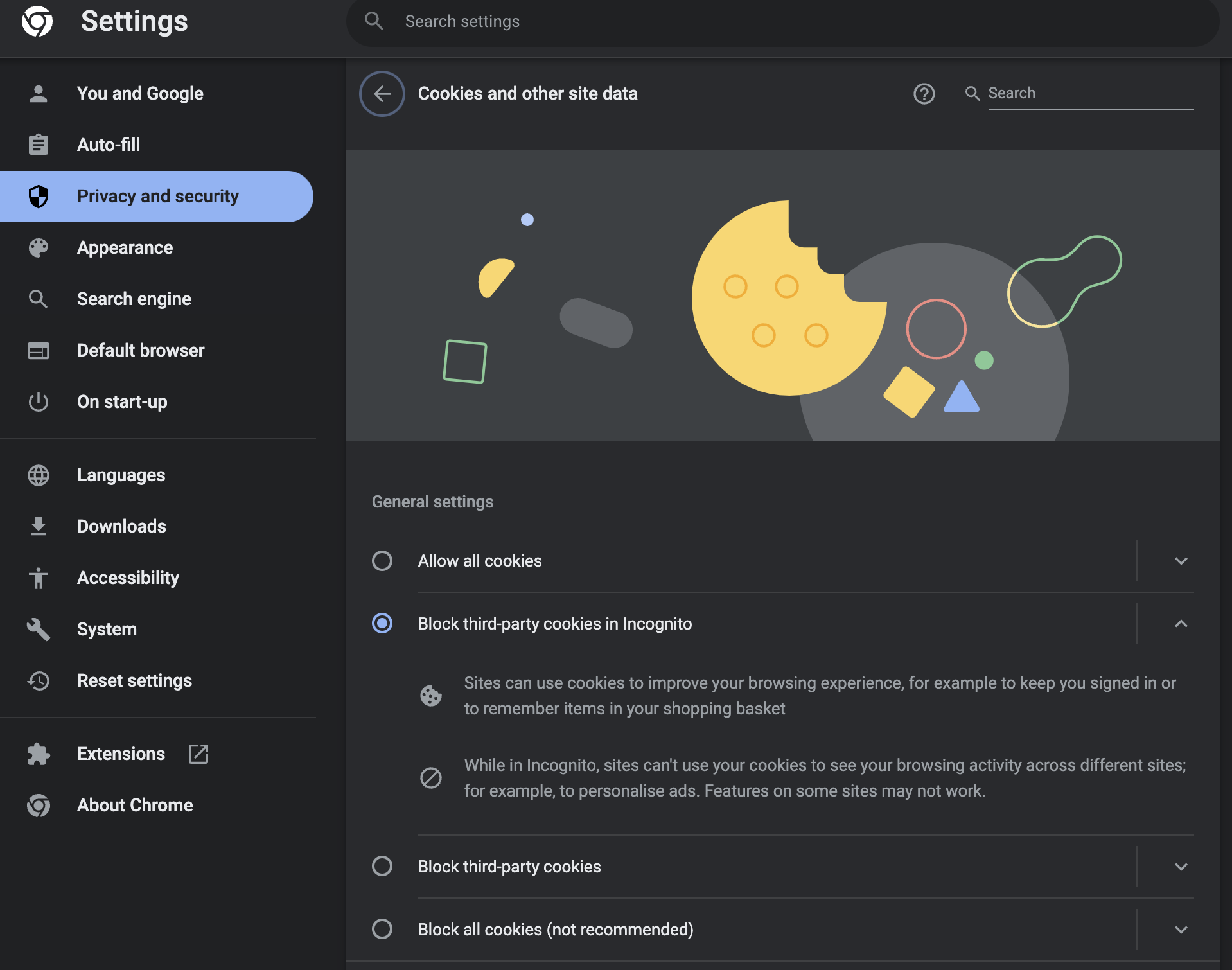
Also, make sure Rowy is not blocked. Scroll to the bottom of the page and remove Rowy from the list of "sites that can never use cookies".

Firefox
In the cookies settings page about:preferences#privacy, make sure cookies are not blocked. Standard mode works, strict mode does not work.
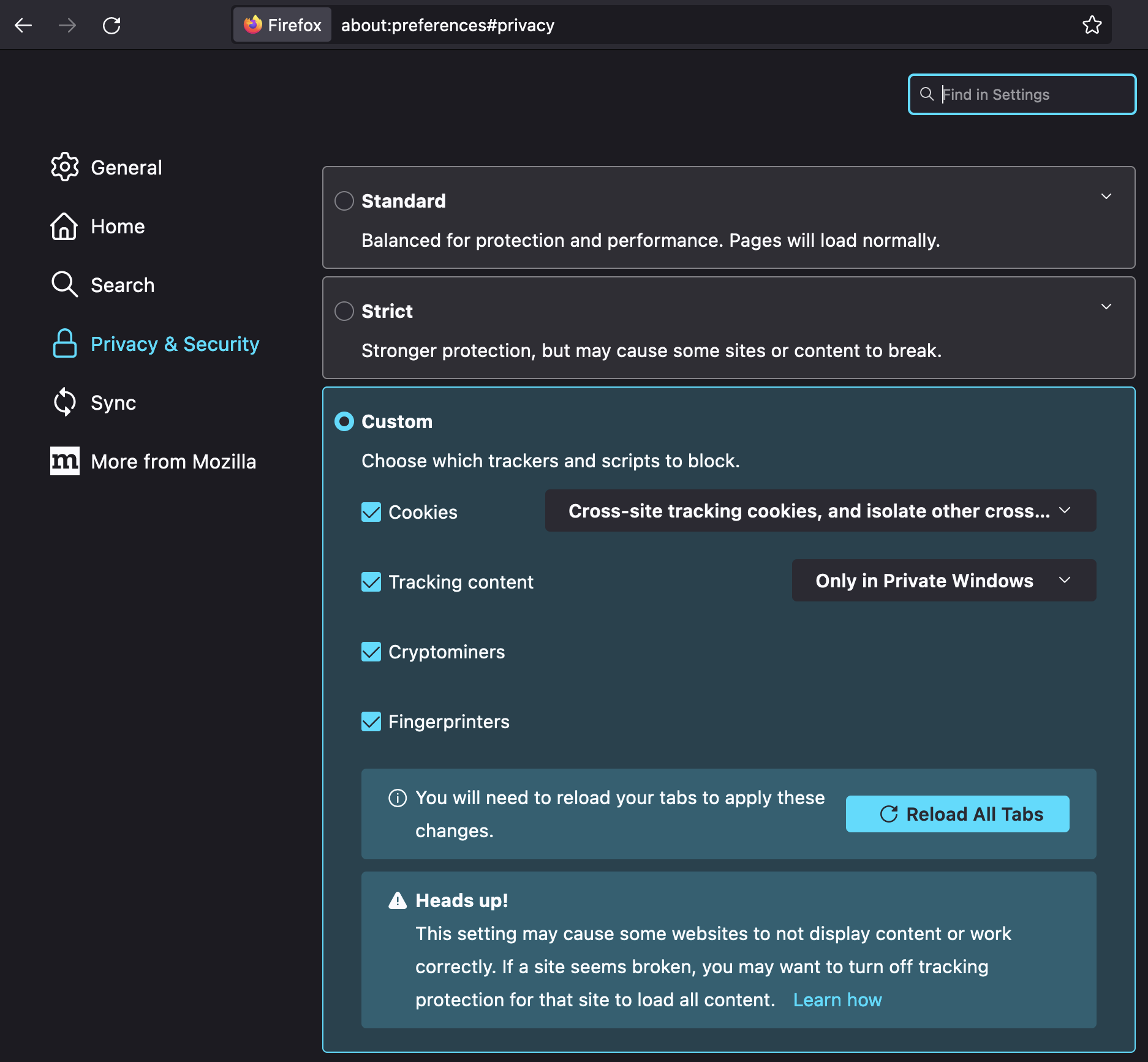
Safari
In Safari settings window, go to privacy tab, make sure "block all cookies" is deselected.