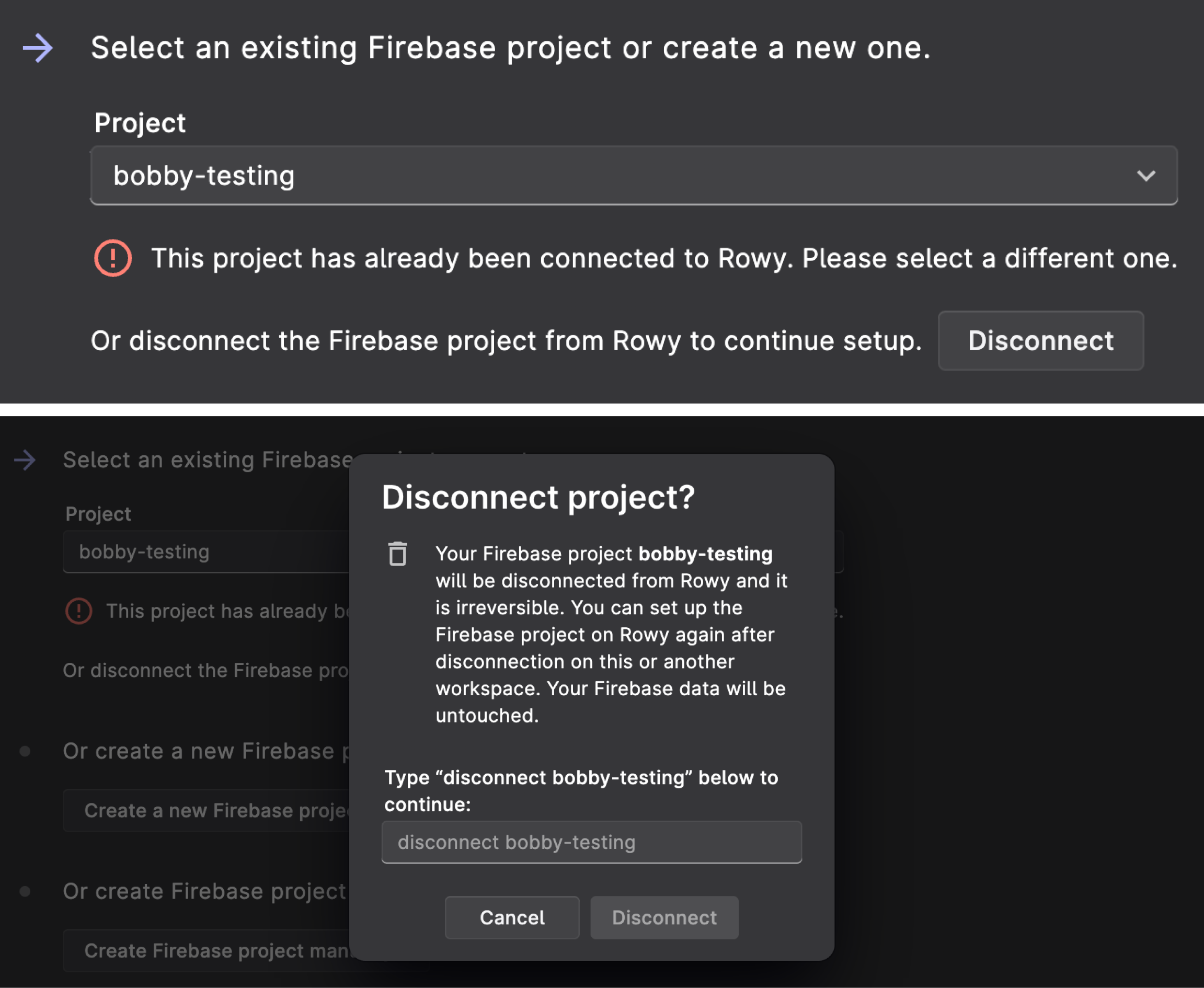Issue with a Deleted Project?
If you have accidentally deleted your project on Rowy and are unable to re-create it, there is a manual workaround that you can perform to reinstate your lost authentication connection with Rowy.
Irreversible Action 🚫
Please exercise caution as the following steps are irreversible and will permanently revoke Rowy's Access to your project's database. We cannot accept responsibility for any data loss that may arise from these actions. Proceed with utmost care!
Important Note
This workaround is only applicable if you have deleted your project on Rowy and are unable to re-create it.
If you have accidentally deleted your account and are unable to re-create it via the same email, the following instructions are not applicable! Please reach out to us directly at support@rowy.io.
Manual Workaround for Rowy Project Deletion Issue
Follow the steps below to manually re-instate your connection:
Step 1: Deleting Cloud Run Instances
The first step is to delete the two specified Cloud Run instances that are associated with your Rowy project. These instances are:
rowy-backendrowy-hooks
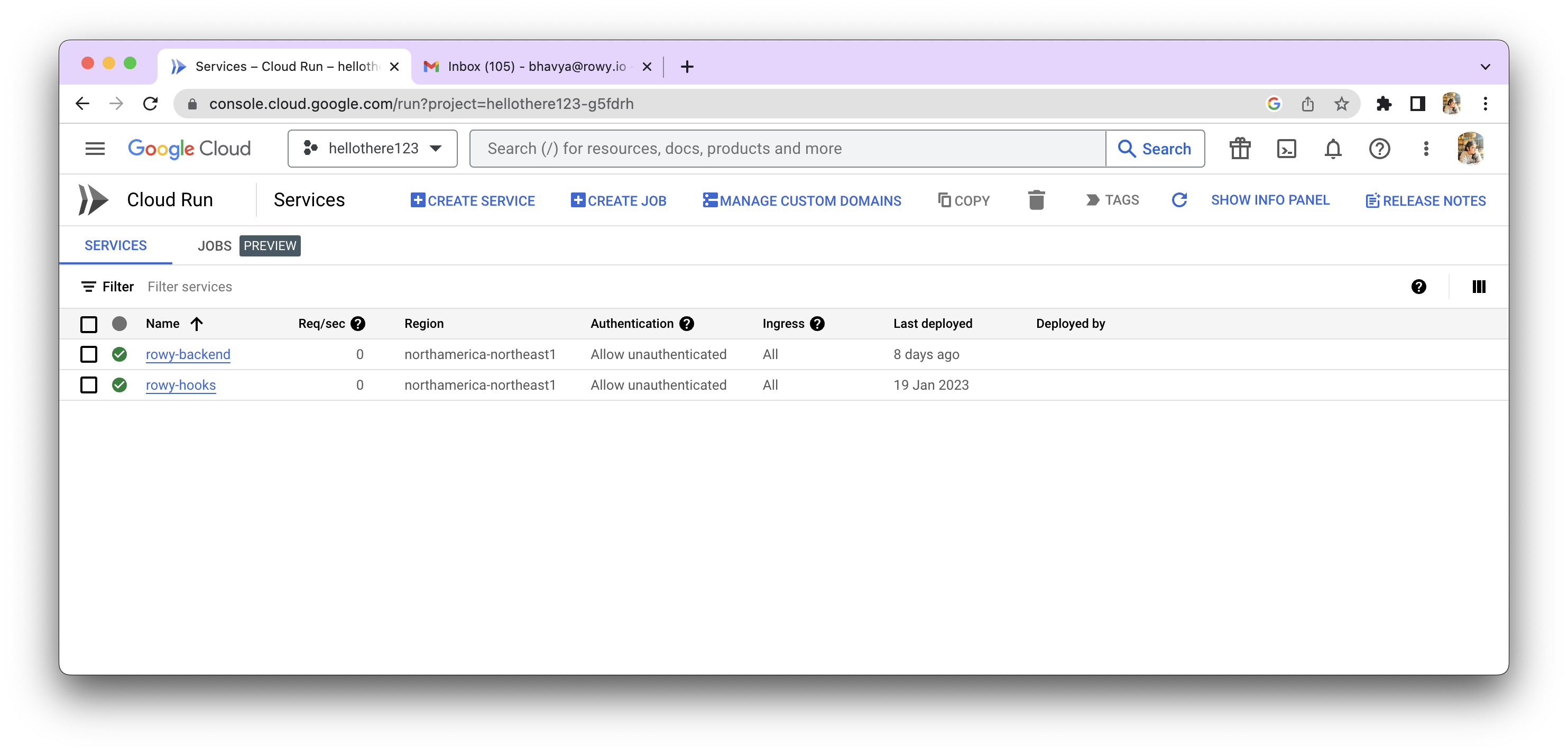
To delete these instances, go to https://console.cloud.google.com/run and
navigate to the Cloud Run section. Find the rowy-backend and rowy-hooks
instances associated with your project and delete them.
Step 2: Deleting Rowy Service Accounts
The next step is to delete the Rowy service accounts that are associated with
your project. These service accounts have the format of
rowy-*@projectId.iam.gserviceaccount.com.
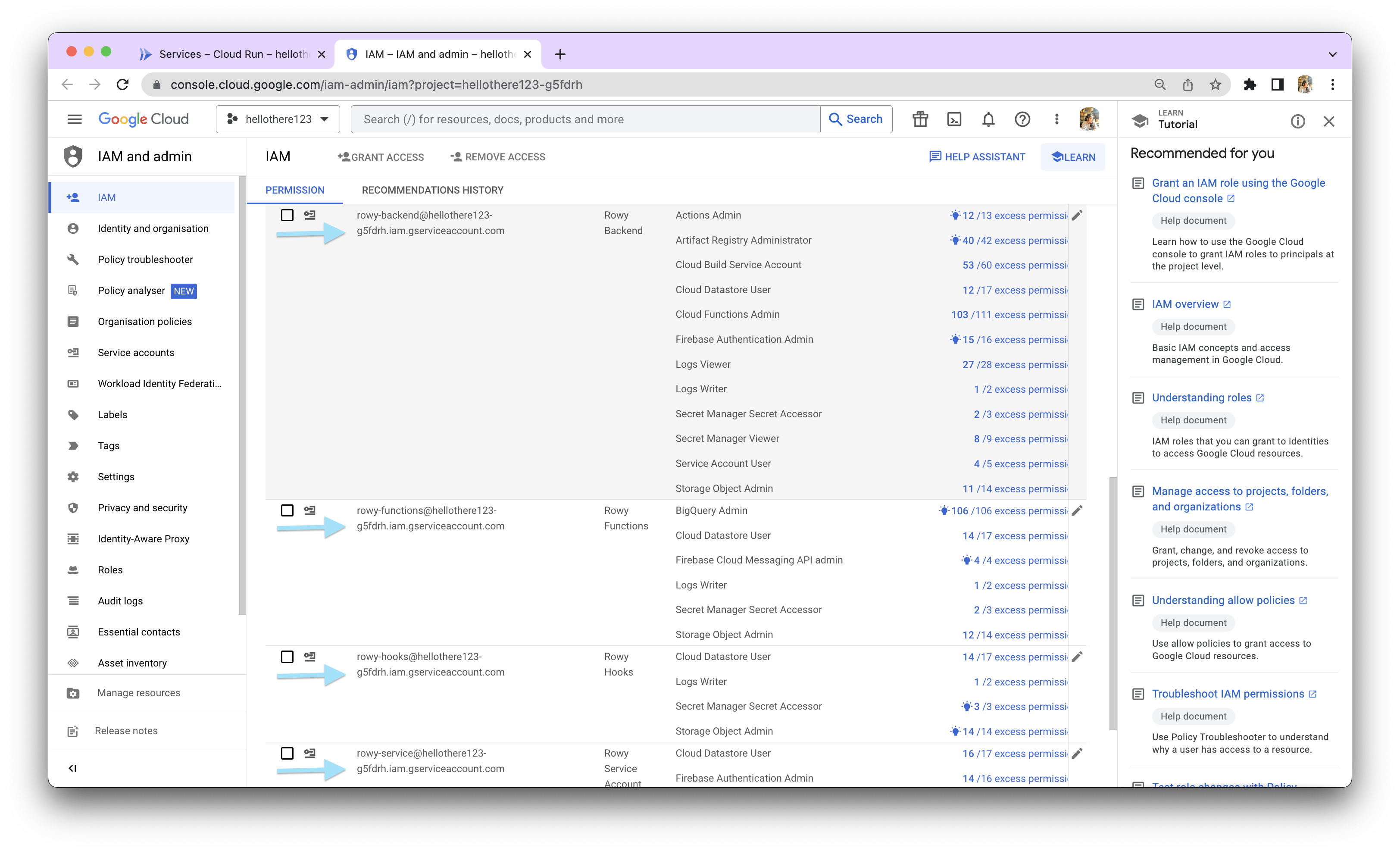
To delete these service accounts, go to https://console.cloud.google.com/iam-admin/iam and navigate to the Service Accounts section. Find the Rowy service accounts associated with your project and delete them.
Step 3: Deleting Firestore Settings
Now, you need to delete the specified Firestore settings associated with your Rowy project, as given in the image below.
To delete these settings, navigate to your Firestore console. Find the
_rowy_ collection, inside the settings document delete the following fields:
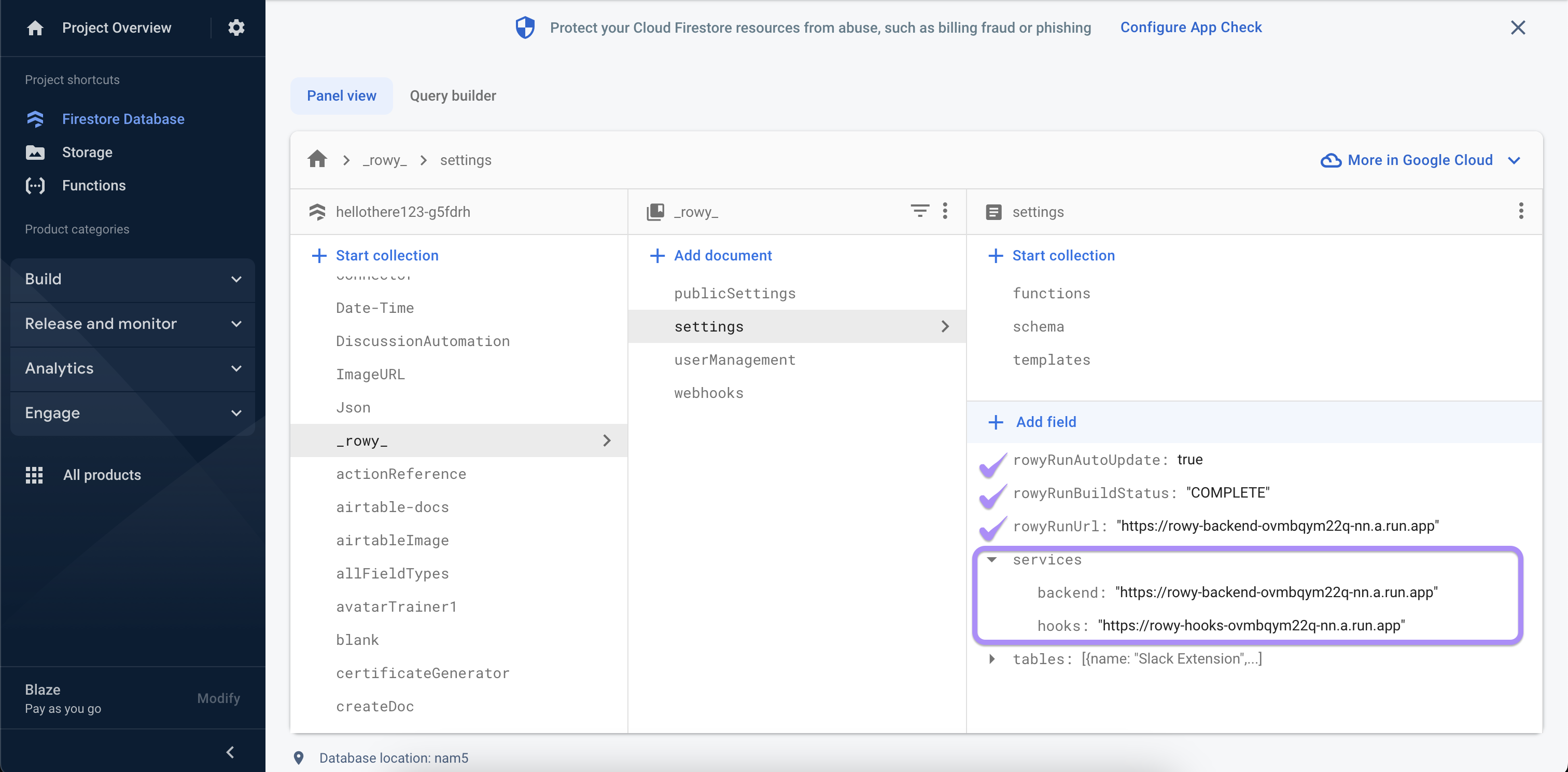
Step 4: Disconnecting the Project from Rowy
The final step is to disconnect your project from Rowy. Follow these steps:
- Click on the Create Project button on the Rowy dashboard.
- Select a Name and a data source to connect.
- Moving on to the Choosing the Firebase Projec step, select the same project that you have deleted.
- Below the project selection, you will see a Disconnect button. Click on it to disconnect the project from Rowy.
After the project is successfully disconnected, you can proceed to re-connect the same project.